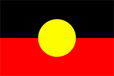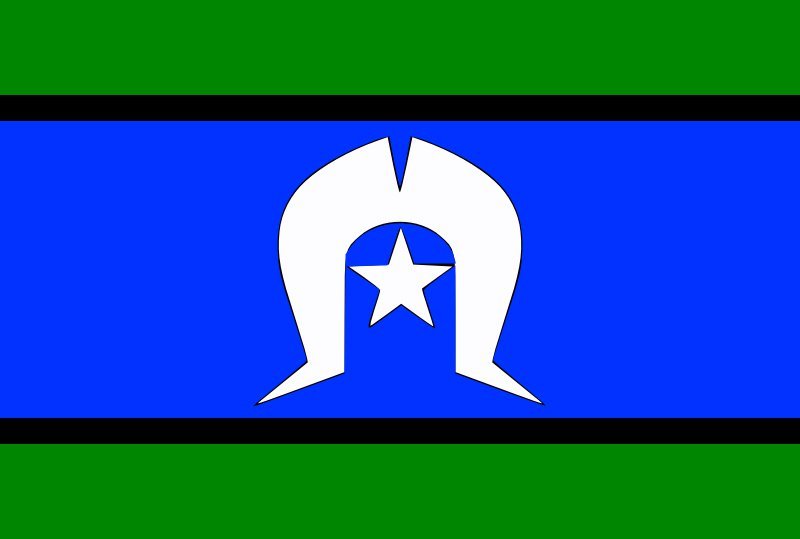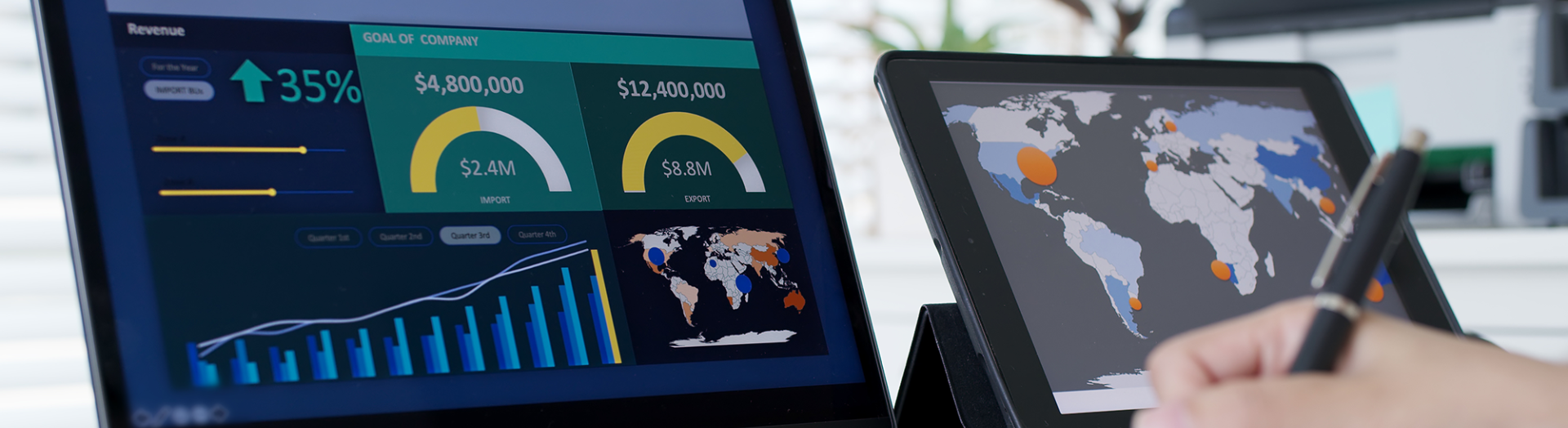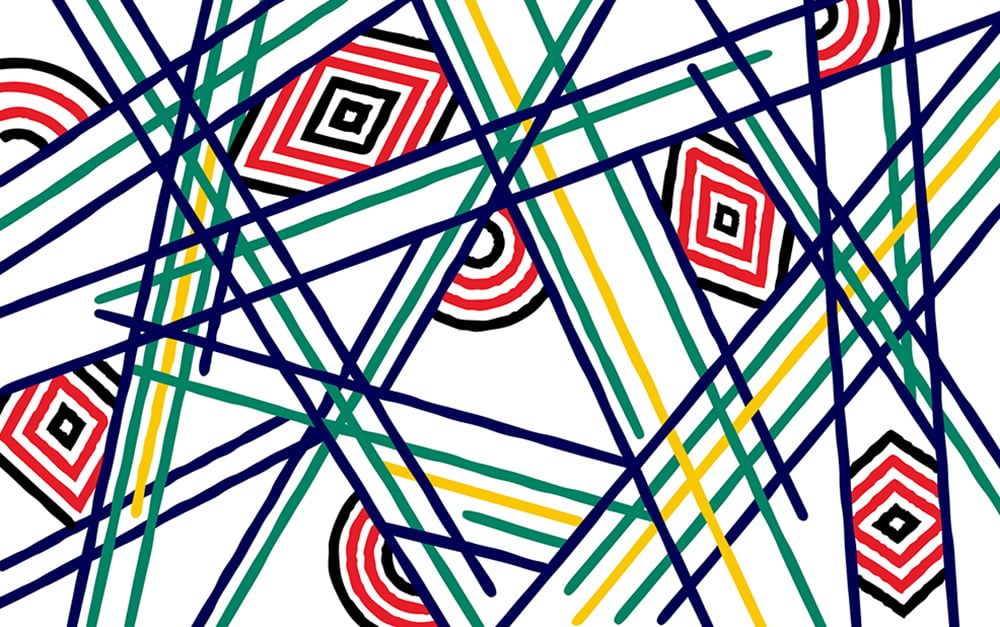There are two ways you can apply for a credit pathway:
Option 1
Step 1: Click Apply Now on RMIT Online degree pages
Step 2: Register with RMIT Service Now
Step 3: Add Education - Under the “Add Education” Section, enter the correct information relating to your Future Skills study into the following fields:
- The email address you used for Future Skills short courses enrolment,
- The two course names and course codes; and
- The date (months and year) you started each course.
See an example below:
Step 4: Click “Save”
Step 5: Click “Save and Continue”
Step 6: Complete all other sections of the application
Step 7: Supporting Information - Towards the final screen, you will be prompted to provide supporting information, evidencing that you have successfully completed the two required Future Skills courses. You do not need to attach evidence.
Step 8: Tick the “yes” box on the “Documents not available” section.
Step 9: Your evidence will text based information that you enter into the “Reason” section. It includes the following and is outlined below.
- The email address you used for Future Skills short courses enrolment,
- The two course names and course codes; and
- The date (months and year) you started each course.
Step 10: Date: enter tomorrow's date
Step 11: Press “Save and Continue”
Step 12: Review and Submit Application
Option 2
If you've applied for a program directly but did not have the required information to get your credit applied:
Step 1: Submit an enquiry via RMIT Connect providing:
- The email address you used for Future Skills short courses enrolment,
- The two course names and course codes; and
- The date (months and year) you started each course.
Step 2: The respective School in which the courses you're seeking a credit transfer under will verify your study claims
Step 3: The Credit transfer team manually applies credit to your student record